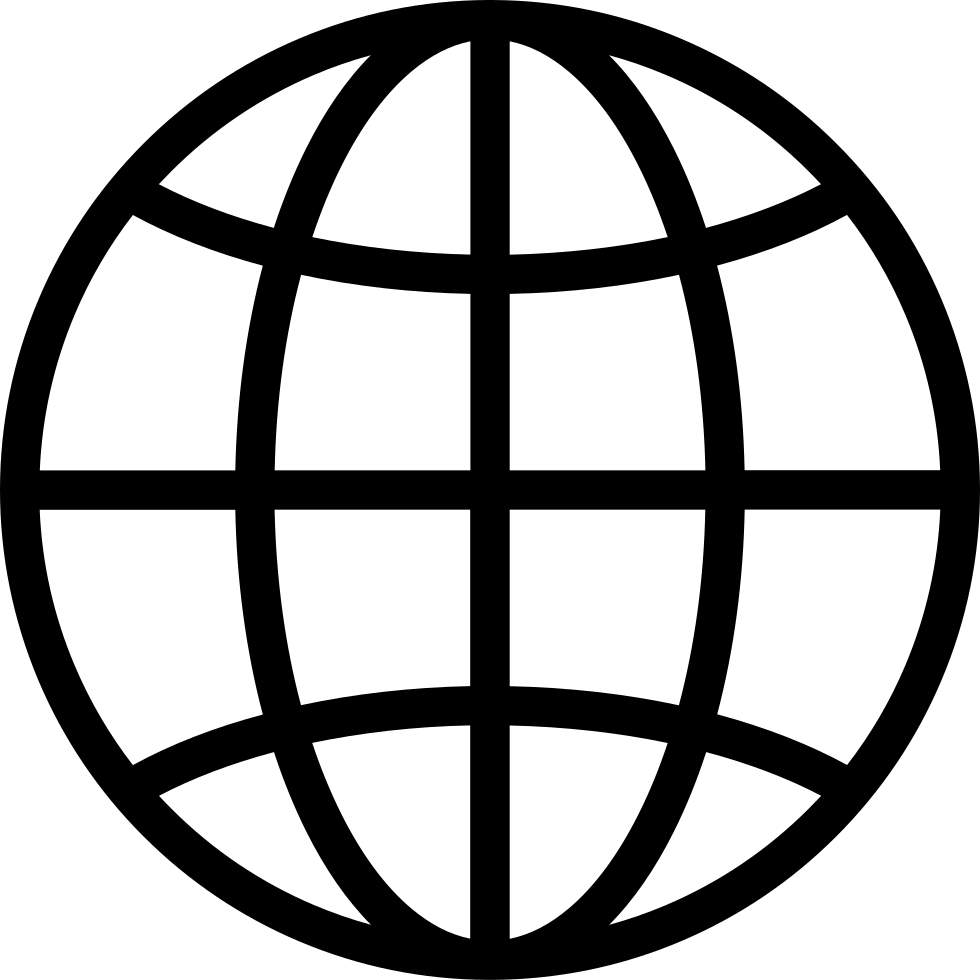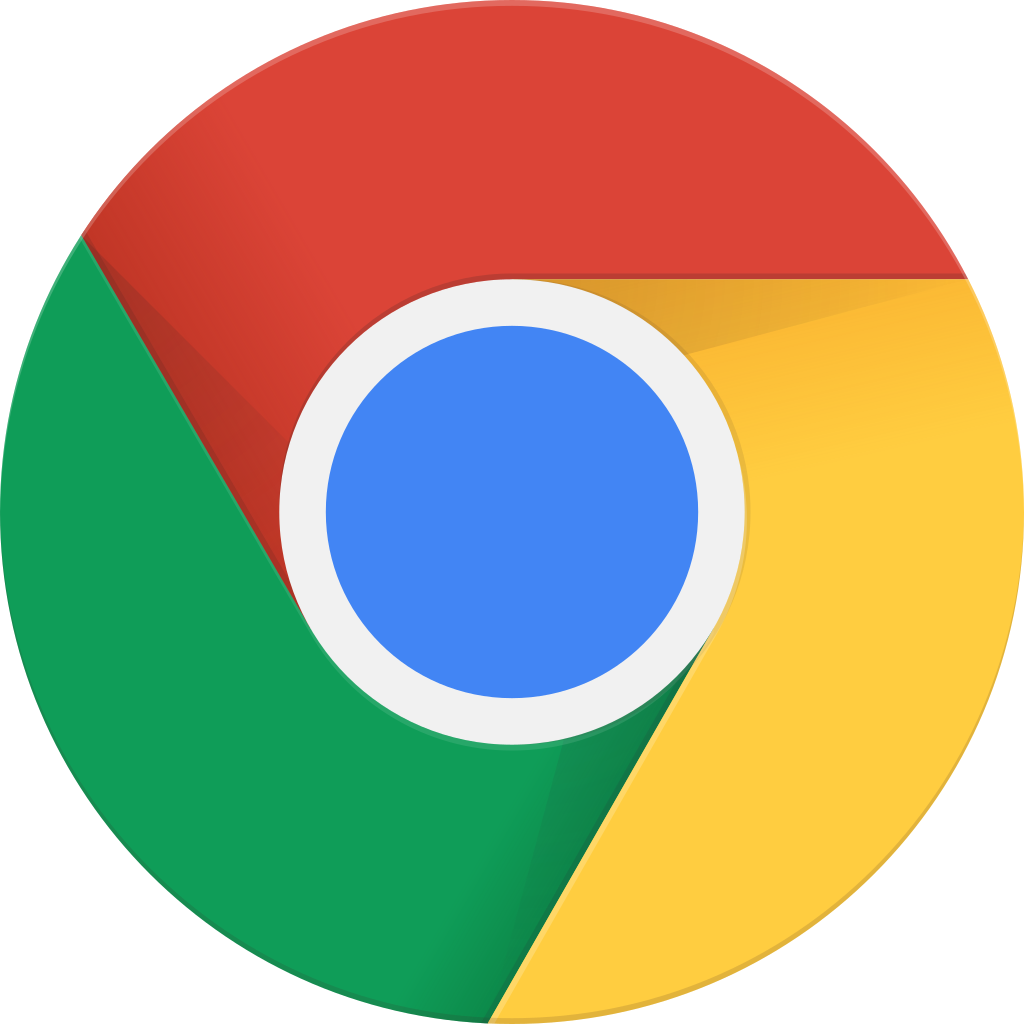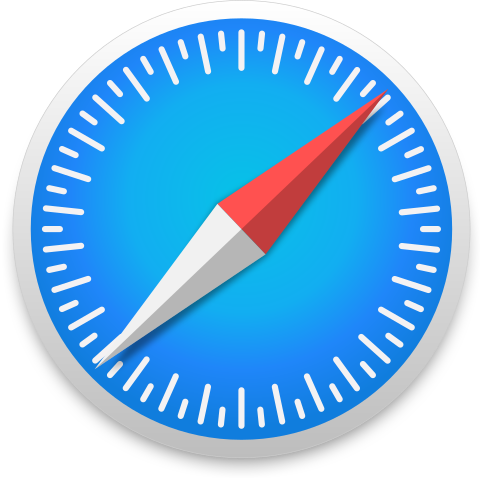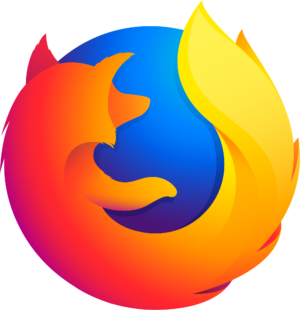Photoshop Direkt - Die Adobe® Photoshop® Show ist die erste deutschsprachige Sendung rund um Photoshop. Sven Doelle und Matthias Schulze von Adobe berichten Woche für Woche unterhaltsam und informativ aus der Welt der Bildbearbeitung: Vom Thema des Tages über Talk mit Gästen bis zum Blick über den kreativen Tellerrand ist alles dabei, was das Photoshop-Herz begehrt.
…
continue reading
...::PhotoshopTVnl De enigste Nederlands talige Photoshop Podcast::... PhotoshopTVnl is een educatieve podcast voor de beginner tot de professionele Adobe® Photoshop-er. Een aflevering van PhotoshopTVnl is +/-10 minuten lang en is elke week op Maandag te zien. Dus krijg het recentste insider Adobe® Photoshop® en digitaal fotografienieuws . Plus elke week een tip, tutorial en andere Photoshop truuks die u gelijk kunt toepaqssen. PhotoshopTVnl is een "communitie" waar kijkers kunnen bijdragen ...
…
continue reading
The Art of Retouching – Adobe Photoshop & Lightroom Retouching Tutorials
…
continue reading
Imaging expert and award-winning author Deke McClelland presents his list of the top 40 features in Photoshop. Some are tools, others are commands, still others are conceptual. All are invaluable. Learn this 40 feature and you'll know Photoshop. Special bonus content: Deke's Photoshop CS5 Top 5, which covers the best new features in Photoshop CS5 in just five easy-to-watch videos!
…
continue reading
Photoshop artist and educator John Reuter has created this Photoshop podcast geared towards the fine art photographers and teachers who are beginning to embrace Photoshop as part of their personal work and teaching curriculum. Less focused on singular tips or tricks it rather attempts to instill a more comprehensive approach to image making and manipulation that relies on Photoshop as its core. To John, Photoshop is as much a printmaking program as it is a photography program. The emphasis i ...
…
continue reading
Unlock the keys to Self Employment for Beginners! Your Freelancer Success is finally here. This video is part 3 in the series of How To Succeed as a Freelancer. If you take the time to watch them all, I will have given you every freelancer trick that I can think of to help you thrive. From finding Clients, to keeping them coming back. Success truly…
…
continue reading
1
What are Color Profiles and Color Modes in Photoshop?
11:17
11:17
Toista myöhemmin
Toista myöhemmin
Listat
Tykkää
Tykätty
11:17
I want to clear up the usual common misconceptions about Color Modes, Color Models, Color Profiles, and Color Spaces. Give me a few minutes of your time, and you will no longer be confused by it. The base cause of this confusion stems from my research in this topic. Half the websites say one thing, and the other half say something else. Rest assure…
…
continue reading
In this video, I’ll introduce you to three important topics that are essential for working with digital images in Photoshop, and these are pixels, image size and image resolution. Having a solid understanding of how they are related to each other is essential for getting the best results when resizing images, both for print and for the web. Let’s t…
…
continue reading
1
How to Succeed as a Freelancer | Self-Employment Strategies
10:09
10:09
Toista myöhemmin
Toista myöhemmin
Listat
Tykkää
Tykätty
10:09
I'll be talking about how to keep yourself sane throughout your retouching career beyond Photoshop and growing your portfolio. Because working from your home office and making money isn't all about the basics of Photoshop, it's about business. This video aims to teach you real-world skills on how to handle clients the right way and on how to make t…
…
continue reading
1
How to Succeed as a Freelancer | Freelancing Strategies
13:15
13:15
Toista myöhemmin
Toista myöhemmin
Listat
Tykkää
Tykätty
13:15
The sad thing about working as a freelancer is that thanks to the word "Free", people often think that the work you do is low cost. In their mind, they are doing YOU the favor by keeping you busy, and helping you grow your portfolio so you can start making some real money. This mindset completely undervalues your work, forcing you to spend all your…
…
continue reading
1
8-Bit vs. 16-Bit | Bit Depth | What is Tonal Range?
12:33
12:33
Toista myöhemmin
Toista myöhemmin
Listat
Tykkää
Tykätty
12:33
What is the difference between editing images in 8-bit or 16-bit? While it should be obvious that 16-bit color is significantly better than 8-bit color. After all, 8-bit is only 16.7 million colors when comparing that to 16-bit which is 2.81 Trillion Colors. However, it just doesn't seem that way to the naked eye. This is because humans can only se…
…
continue reading
1
The 300 DPI Myth | What Are DPI, PPI & LPI?
10:54
10:54
Toista myöhemmin
Toista myöhemmin
Listat
Tykkää
Tykätty
10:54
What is the 300 DPI Myth? What are DPI, PPI and LPI? John Ross will explain to you the differences between Dots Per Inch, Pixels Per Inch, and Lines Per Inch. You will learn how to use them to supply images for Print magazines. In this video we are going to cover a topic that nobody ever talks about. DPI, PPI and LPI. More specifically, dots per in…
…
continue reading
1
Adobe Photoshop Direkt 4.04: Rebekka Strauss & PSD-tutorials.de
46:43
46:43
Toista myöhemmin
Toista myöhemmin
Listat
Tykkää
Tykätty
46:43
Wir sind nach einer kurzen Winterpause 2014 mit neuen Folgen wieder für Euch da. In dieser Sendung begrüßen Matthias und Sven Rebecca Strauß zum Thema Farbmanagement und die Gebrüder Petri von PSD-Tutorials.de.
…
continue reading
1
Adobe Photoshop Direkt 4.03: Jens Burger & Paddy for Lightroom
28:50
28:50
Toista myöhemmin
Toista myöhemmin
Listat
Tykkää
Tykätty
28:50
Jens Burger bringt in dieser Sendung ordentlich Schwung in die Show. Mit einer ganz besonderen Art der Bearbeitung und Fotografie. Drumherum geben Matthias und Sven tolle Tipps zur Arbeit mit Photoshop und Lightroom.
…
continue reading
1
Adobe Photoshop Direkt 4.02: Mia Royal & Wacom
27:03
27:03
Toista myöhemmin
Toista myöhemmin
Listat
Tykkää
Tykätty
27:03
In dieser Sendung ist Guido Möller von Wacom Gast und präsentiert eine Innovation aus dem Hause Wacom. Das Companion. Und als Gast zeigt eine besonders interessante Dame ihr Können. Sonja Discherl ist Fotografin und zeigt ihren wichtigsten PS-Kniff.
…
continue reading
1
Adobe Photoshop Direkt 4.01: Das Adobe Fotografieprogramm & fotograf.de
27:45
27:45
Toista myöhemmin
Toista myöhemmin
Listat
Tykkää
Tykätty
27:45
In der ersten Episode der vierten Staffel von Photoshop Direkt stellen wir Euch unser neues, gestrafftes Konzept der Show vor. Im Talk erfahrt Ihr dieses Mal mehr über das Zusammenspiel von Lightroom und Photoshop sowie dem Adobe Fotografie-Programm.
…
continue reading
For Advanced Photoshop Magazine #130, I was asked to show how I create my selections. In this extended video, I'm going to show you the ins and outs of Professional Masking. Properly masking an image with Adobe Photoshop is often done using one of the simple selection tools like Magic Wand or Lasso. This is simply the wrong approach. You should act…
…
continue reading
1
Adobe Photoshop Direkt 4.12: Eindrucksvolle Portraits mit Robert Maschke
34:04
34:04
Toista myöhemmin
Toista myöhemmin
Listat
Tykkää
Tykätty
34:04
Unser Gast Robert Maschke geht mit uns durch sein Portfolio und zeigt uns in einem Live-Shooting, was er auch aus uns zu zaubern kann. Photoshop-Quicktipps und einen Blick auf das Microsoft Surface Pro 3 vervollständigen die Sendung.
…
continue reading
I will tell you all about the magic of Smart Objects and Smart Filters. For any retoucher, it's important to develop a non-destructive workflow. Smart Objects and Smart Filters will give you the ability to go back and forth between your actions without permanently damaging your photo. The post Smart Objects and Smart Filters | Photoshop Basic 2 Tut…
…
continue reading
1
Adobe Photoshop Direkt 4.11: Road Trip & MAX News
28:31
28:31
Toista myöhemmin
Toista myöhemmin
Listat
Tykkää
Tykätty
28:31
In dieser Folge haben wir einiges für Euch im Gepäck: von Svens Trip zur Photoshop World, über ein Equipment Check bis hin zu einigen News von der MAX Conference ist vieles dabei. DomQuichotte komplettiert die Sendung mit Tutorials zu Photoshop CC.
…
continue reading
1
Adobe Photoshop Direkt 4.10: Photoshop Mix Special
14:40
14:40
Toista myöhemmin
Toista myöhemmin
Listat
Tykkää
Tykätty
14:40
Zur Photokina waren natürlich auch einige wichtige und bekannte US Kollegen in Köln. Wir haben die Chance genutzt und Principal Product Manager für Photoshop, Bryan O'Neil Hughes zeigt uns, wie man mit Photoshop Mix auch unterwegs kreativ sein kann.
…
continue reading
When working in Photoshop, while most of it is creative, sometimes you will want to be as accurate as you possibly can. Rulers and guides come in handy because they help you create specific points in your image that you may want to refer to at a later point in time. The post Rulers and Guides | Photoshop Beginner’s Tutorial appeared first on The Ar…
…
continue reading
Aside from the Lasso-based tools, we can also use the Magic Wand when it comes to making selections in Photoshop. You can press and hold the Quick Selection Tool to choose the Magic Wand Tool. When you click on a section in your image, it selects an area based on the range of colors that your provide, limited by the value of your Tolerance in the O…
…
continue reading
1
Lasso, Polygonal Lasso, Magnetic Lasso | Photoshop Beginner’s Tutorial
10:18
10:18
Toista myöhemmin
Toista myöhemmin
Listat
Tykkää
Tykätty
10:18
The purpose of making a selection, is so that you can make changes within a limited, and controlled area.There are a variety of tools you should consider when making selections in your image. There are several that will allow you make direct selections by drawing them, and a few that let you make your selections based on color. I will preface this …
…
continue reading
Selective Color is the go-to tool for simple color correction. Little need for masking, and no confusing RGB sliders. You just need someone to give you a little direction, and you will find how easy this tool can be. As with the other Adjustment Tools, you can find it with the Adjustments Palettee, which is found within Window – Adjustments. The se…
…
continue reading
Let’s say you have an image that’s looking pretty pale. When you want to adjust the saturation of an image, I normally don’t recommend using the Saturation Adjustment. Instead, what we’ll be using is the Vibrance Adjustment, because it has Saturation included, and gives you more control over your adjustments. Over at the Adjustments Palette, you ca…
…
continue reading
When you want to create tonal changes the easiest and simplest way possible, your best bet is to use Levels. Simply go over to the Adjustments palette (or if it isn’t open yet, go to Window – Adjustments). There, click on the icon that says “Levels”. Another way would be to go to the Layers palette and click on the Black/White Circle icon that says…
…
continue reading
Adjustment Layers work like tinted sheets of glass that you overlay on top of your image one at a time. It’s kind of like a tinted or colored light bulb. You can turn on/off the effect, or adjust the values as a separate layer on top of your original image background layer. For instance, on top of your base layer (original image), we can make tone …
…
continue reading
The Color Picker in Photoshop is used for a variety of different reasons. At a basic level, it can be used to choose a color, and then then you can paint with that color. Once you become more familiar with how it works, it can be used to match colors, transfer color values from one program to another, for internet use, or otherwise communicate with…
…
continue reading
1
Spot Healing Brush | Photoshop Beginner’s Tutorial
11:15
11:15
Toista myöhemmin
Toista myöhemmin
Listat
Tykkää
Tykätty
11:15
Nearly every image can benefit from Cloning or Healing. It could be removing flyaway hair, dust on the lens, skin blemishes, or any of the other hundred things I could think of. Some corrections require some skill, and knowledge to handle the various tools properly. One tool stands alone for it's absolute simplicity, the Spot Healing Brush. Older v…
…
continue reading
1
Adobe Photoshop Direkt 4.09: Mein Photoshop CC Favorite
54:25
54:25
Toista myöhemmin
Toista myöhemmin
Listat
Tykkää
Tykätty
54:25
In dieser Folge, die einen Tag nach dem Sieg der Deutschen Nationalmannschaft in Brasilien gedreht wurde, lassen wir die Experten unserer "Adobe & Photoshop Familie" in die erste Reihe, die uns ihre Lieblingsfunktion und Lieblingstools uns präsentieren.
…
continue reading
When it comes to navigating around your image, there are two tools and one palette that will come in really handy. This video will walk you through how to use the Navigator Palette, Hand Tool, and Zoom Tool. These are some of the most basic items in Photoshop, and they are really easy to use. Except maybe the Zoom Tool (otherwise known as the Magni…
…
continue reading
1
Adobe Photoshop Direkt 4.08: Photoshop CC 2014 / Sommer Special
24:09
24:09
Toista myöhemmin
Toista myöhemmin
Listat
Tykkää
Tykätty
24:09
Was bringt Euch das 2014 Release der Creative Cloud in Bezug auf Photoshop? Wir zeigen Euch unsere Hightlights der neuen Funktionen und Workflows. Die Moderation entstand in Zingst im Rahmen des Horizonte Fotofestivals.
…
continue reading
Nobody is perfect. We all make mistakes, especially when it comes to perfecting our retouching. In those moments when you just can’t find the right adjustment for something, the History Palette comes to the rescue. By default, you will have 20 past steps that you can undo. The history palette basically just allows you to go back to your previous ac…
…
continue reading
Layers make up a huge chunk of the magic of Photoshop. It is one of the most crucial tools that you can use especially for non-destructive editing, but it is also one of the most confusing if you don’t quite know how to make your way around it. Don’t worry, I will help you master and understand just how each layer works by giving you the simplest a…
…
continue reading
Do you see that toolbar that runs along the top of Photoshop, below the main menu? That is the Options bar. The Options bar changes depending on the tool that you have selected. For instance, if we click on the Eyedropper tool, the Options bar changes into the different options and settings specifically for the Eyedropper tool only. As we go furthe…
…
continue reading
The Info Palette shows you different information about your image, based on your selected tool. It will tell you about color breakdown, measurements, and other useful tidbits. The post Info Palette | Photoshop Beginner’s Tutorial appeared first on The Art of Retouching.Kirjoittanut John Ross
…
continue reading
Eager beaver beginners usually just want to start editing photos without even giving much thought to settings and preferences. This is a big no-no, which is precisely why amateurs make this mistake all the time. Preferences greatly affect the workflow of your photos depending on how you want to edit them, so your road to Photoshop excellence starts…
…
continue reading
1
Adobe Photoshop Direkt 4.07: Lightroom, Lightroom Mobile & Der Stilpirat
49:53
49:53
Toista myöhemmin
Toista myöhemmin
Listat
Tykkää
Tykätty
49:53
Nach einer kleinen Pause geht es bei Photoshop Direkt weiter mit einer Folge rund um Lightroom und Lightroom Mobile. Unser Gast Steffen Böttcher erzählt uns, wie er im Alltag mit der Creative Cloud und Lightroom arbeitet.
…
continue reading
Once you’re inside Photoshop, you come face to face with all these tools, palettes, and seemingly random symbols. Add that to a boring interface and you just might give up on Photoshop right from the start. I’m telling you now that there’s nothing to be afraid of, because we’ll tackle basic navigation through all these palettes to ensure that it’s …
…
continue reading
So you took a lovely shot of the perfect night sky, and now you want to start retouching it. When you drag this image onto Photoshop, the first thing it does is not really open it up in Photoshop but in Camera Raw. You’re taken to this interface that all seems foreign to you, with buttons and sliders and you’re thinking, “What in the world just hap…
…
continue reading
This short clip will teach you all about Camera Raw Filter, a powerful tool available in Photoshop CC. It basically lets you treat a pixel-based image as a raw file and make adjustments to it. How does that happen? The post Photoshop Tutorial – Camera Raw Filter appeared first on The Art of Retouching.…
…
continue reading
1
Photoshop Tutorial – Portraits and Smart Objects
14:00
14:00
Toista myöhemmin
Toista myöhemmin
Listat
Tykkää
Tykätty
14:00
After all of the techniques and tools that we talked about, you are now ready to see all these concepts applied into a single image. This tutorial will show you how to actually retouch a photo using all the knowledge you’ve just acquired, all done in a truely non-destructive workflow. The post Photoshop Tutorial – Portraits and Smart Objects appear…
…
continue reading
1
Photoshop Tutorial – Smart Objects Inside Smart Objects
10:30
10:30
Toista myöhemmin
Toista myöhemmin
Listat
Tykkää
Tykätty
10:30
We’ve discussed the wonder of Smart Objects, but it does get confusing for some people, especially for a beginner. This tutorial will teach you workarounds when it comes to working with Smart Objects, and will get rid of your fear of meddling with these seemingly tricky situations. The post Photoshop Tutorial – Smart Objects Inside Smart Objects ap…
…
continue reading
This session will tell you all about the magic of Smart Objects and Smart Filters. For any retoucher, it’s important to develop a non-destructive workflow. Smart Objects and Smart Filters will give you the ability to go back and forth between your actions without permanently damaging your photo. For example, after many hours of work, I had 7 images…
…
continue reading
Because of all the fancy tools that Camera Raw comes packed with, it’s easy to overlook certain settings that are actually very important. This tutorial will briefly go over the significance of knowing how Camera Raw exports images to Photoshop. Determining your output options will make the work that you do, whether it’s for printing or for magazin…
…
continue reading
1
Camera Raw Tutorial – Local Adjustments
16:39
16:39
Toista myöhemmin
Toista myöhemmin
Listat
Tykkää
Tykätty
16:39
This Photoshop tutorial teaches you how to isolate certain areas of a photo using Local Adjustments in Camera Raw. Does one cheek of your model look a little too flushed? Is a particular part of the leg covered in unnecessary shadows? You can make your changes specifically to that section alone, without affecting the other areas of your image. The …
…
continue reading
1
Adobe Photoshop Direkt 4.06: Creative Composings & Gast DomQuichotte
43:42
43:42
Toista myöhemmin
Toista myöhemmin
Listat
Tykkää
Tykätty
43:42
In Episode 6 entführt uns Dom von fx-ray.com in das Apassionata Projekt. Der bekannte Retoucher ist auf der aktuellen Tour fest mit im Creative Team der Show eingebunden und zeigt sich verantwortlich für die Bespielung der Hintergrundprojektionen.
…
continue reading
This Photoshop Tutorial teaches you the difference between opening up a raw file from Camera Raw as “Open Image” or as “Open Object”. While the former opens up your image as it is, the latter lets you make changes on your raw files , even after you have started working in Photoshop. It does this by opening up your images as Smart Objects. Even if y…
…
continue reading
1
Adobe Photoshop Direkt 4.05: Neues in Photoshop CC & Gast Uli Staiger
56:02
56:02
Toista myöhemmin
Toista myöhemmin
Listat
Tykkää
Tykätty
56:02
In der extra-langen Episode von Photoshop Direkt demonstriert uns Uli Staiger , wie er die neuen Funktionen in seinen Composings und 3D Modellen nutzt - und gibt diese Modelle direkt aus PS über einen MakerBot aus.
…
continue reading
1
Camera Raw Tutorial – Introduction
15:13
15:13
Toista myöhemmin
Toista myöhemmin
Listat
Tykkää
Tykätty
15:13
The wonderfully convenient thing about Camera Raw, is that it’s incredibly easy to learn your way around it. Its simple interface and easy to use tools will only take minutes to get the hang of; as opposed to taking many hours trying become barely competent in Photoshop. You’ll see just how effortless it is to retouch your raw photos. So open up on…
…
continue reading
Many people wonder what the differences are, between Camera Raw, Photoshop, and Lightroom. To be clear, each one serves a very different function in your Post-Production Workflow. Lightroom is a database that displays your images as thumbnails so that you can organize them into collections, tag them with metadata, and easily export batches out for …
…
continue reading
We’ve spent quite a bit of time playing around with the RAW format, so it’s only practical for us to go over a quick overview of the various RAW processors in the market today. There’s a variety of choices out there, so don’t feel like your options are limited. While these are something we are not necessarily recommending over Photoshop’s built-in …
…
continue reading
This is a shortened Imagenomic Portraiture Tutorial for people who want a quick tutorial. For those who want to learn more, I have a longer version at this Imagenomic Portraiture Tutorial Extended page. While the content is the same at it's core, the version here is less than half the time, and focuses on the most important details of how I use the…
…
continue reading
This Adobe Photoshop Tutorial Video compares and contrasts the JPG and RAW File Formats. Now that we’ve spent some time delving into the twists and turns of JPGs and RAWs, it’s time for us to show you some differences of the two formats when it comes to editing an actual picture. You already know by now that because JPGs have a smaller file size, i…
…
continue reading